Magento Connect Error: „Access is locked. Please try again in a few minutes.“ (solution)
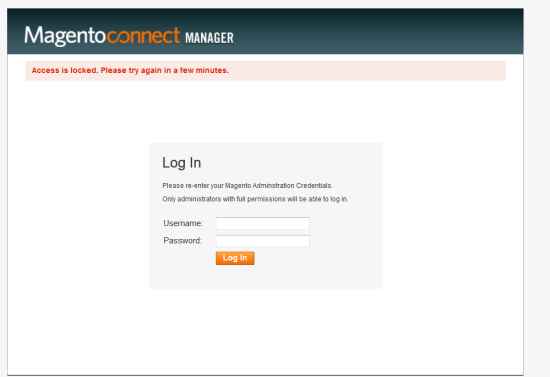
First Solution
Check the file var/brute-force.ini in the Magento-Root-Folder. The Content is like this:
brute-force-bad-attempts-count = 0 brute-force-diff-time-to-attempt = 180
Set the content to this and try again. If it not work check the second solution now!
Second Solution
A other reason behind that is that the Magento Connect Manager has not been initiated by a previous install/upgrade. It could be because this store has been installed by transferring files via FTP.
Thus, the only method to upgrade you’ve got is by the CLI.
First, you need to ensure the permissions are right:
chmod 550 ./mageThen you’ve got to initiate the mage:
./mage mage-setup .And set your preferred state for the configuration:
./mage config-set preferred_state stableNow, with a previously setup mage you could have run the following:
./mage list-installed
./mage list-upgradesAnd then upgrade like this:
./mage upgrade-allBut in your case this won’t list nor upgrade and you’ll have to force the install of the upgrade by doing the following:
./mage install http://connect20.magentocommerce.com/community Mage_All_Latest --forceOnce the upgrade is done, don’t forget to reindex:
php shell/indexer.php reindexallNB: after this upgrade, you’ll be able to see the list of packages in the connect manager.
Please share this article von facebook & google plus or where you want, thank you!


